Who’s Using Your Streaming Passwords?

It is not a secret that most users share their streaming accounts’ password with their friends and family. This is probably one of the reasons why some streaming service providers added measures to tighten the screws on password sharing The new Netflix service states that the registered account is for personal and non-commercial use only, with passwords not meant to be shared with individuals beyond the household.
While the new policy may appear to stop password sharing, it could just be a good reminder to all users of streaming services to check their accounts – verify who are currently using them and which devices are used to access the service. In this way, the original subscriber of the streaming services can ensure of their privacy, digital security and maintain control over the account.
Some of the commonly used streaming services are Netflix, Hulu, Disney+, Amazon Prime Video and Spotify. We navigated thru the settings of these streaming services to share with you how to find out who is using your streaming passwords. We’ve included the options to force sign out on devices and changing the password in case you notice unidentified person on your accounts.
Netflix
Use a web browser to sign into your Netflix account. Once logged in, hover your mouse to your avatar or the drop-down arrow next to it and select Account.
- To show the devices that recently accessed your account including their location, click Recent device streaming activity
- To remove or force sign out every device except the one you are currently logged in, use Sign out of all devices
- To change password to prevent people who knows your password to log back in, click on Change password
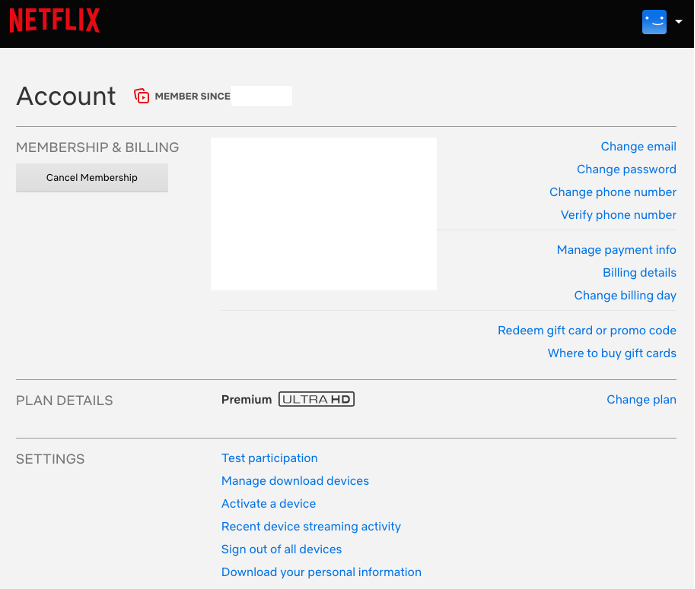
Hulu
Use your web browser to login to your Hulu account. Click your profile and select Account.
- To find the devices you are currently signed in, click Manage Devices in Watch Hulu on Your Devices section. A pop-up screen shows all the devices linked to your account. Click Remove to disconnect.
- To force sign out all accounts currently logged in, go to Protect Your Account under Privacy And Settings section then Log Out Of All Computers
- To change password, click Change on the Password section
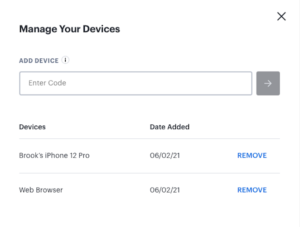
Disney+
Disney+ does not have an option to show the devices that your account is currently logged in. However, you can force logout of your account and change the password. Follow the guidelines below:
Use a web browser to login to your Disney+ account. Once logged in, click your avatar and choose Account.
- To force sign out your currently logged in account, click Log out of all devices
- To change password, click the pencil icon next to Password
Similar options are available on your Android and iOS Apps.
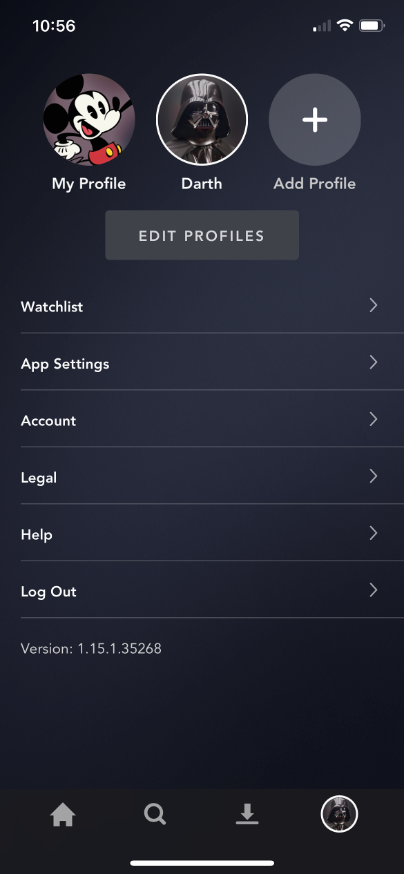
Amazon Prime Video
Amazon Prime Video does not track streaming activities on a particular device. Nonetheless, it will give you an idea of the videos watched (Watch History) for each profile you have on your account.
Login to your Amazon account on the web then navigate to Prime Video portal. Once logged in, click your avatar or the drop-down arrow and choose Account & Settings.
- To find the devices you are currently signed in, click Your devices Click Deregister on any of them to force them to logout
- To change password, use Your account tab, click Edit on Amazon. It opens the Login & Security. Click Edit next to Password
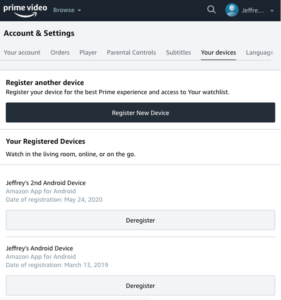
Spotify
Right now, Spotify does not offer any data to view recent activities on individual devices. Options that are available on Spotify are: force sign out and password change.
Go to the main Spotify page using your web browser, and once logged in, select Profile, then Account. This lands to your Account overview page.
- To force sign out your currently logged in account, click Sign out everywhere
- To change password, click the Set device password
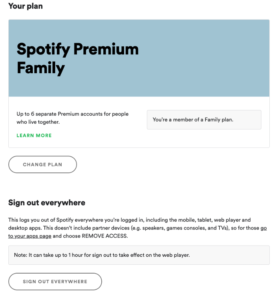
If you shared your password with your friends and other family members, maybe it is a good time to checkup your streaming accounts. Simply follow the instructions above to find out who are using your streaming password.
Simplified password control
After reviewing all your streaming accounts, it is recommended to use a password manager to organize and simplify safekeeping. A password manager stores and encrypts your login credentials into a digital vault. It allows you to retrieve your password effortlessly and sign into websites without having to remember multiple passwords. One easy place to store all your password is Trend Micro Password Manager.
Trend Micro Password Manager works with your browser for quick and easy access. It makes managing your password from any location convenient thru its web-based interface and cloud sync. Aside from passwords, it can also secure notes and important personal information. Trend Micro Password Manager is available on all platforms: Windows 10, MacOS, iOS and Android operating systems.