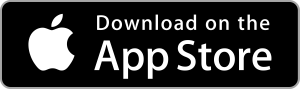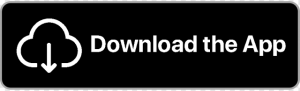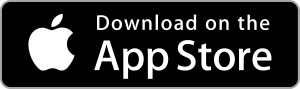How to get rid of McAfee virus pop-ups Scams
Are you receiving pop-ups with the McAfee logo warning about expired virus protection? Beware, it could be a scareware scam targeting your credit card details and personal information. In this article, we will delve into the McAfee virus pop-up scam, its implications, and effective ways to remove it from your Mac and Windows devices. Additionally, we’ll provide valuable tips on preventing malware infections in the future.
What is the McAfee Virus Pop-Up Scam?
The McAfee virus pop-up scam, also known as the McAfee critical virus alert, preys on fear and panic to deceive users into making malicious downloads or sharing valuable personal information for fake antivirus subscriptions. These scams often utilize the well-known McAfee logo to appear legitimate, luring users into clicking on the “Get protection” button to address non-existent threats.
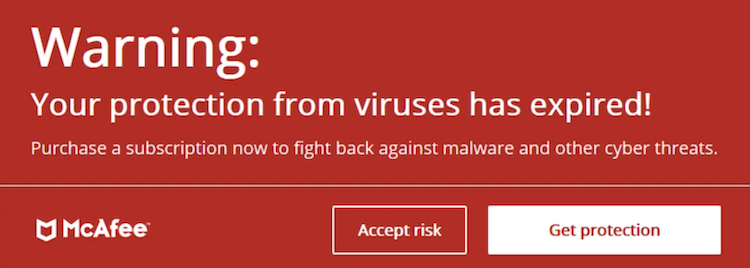
| Name | McAfee virus pop-up or McAfee critical virus alert |
| Type | Scam, adware, scareware |
| Device | Most commonly found on Windows, but can appear on MacOS or Android |
| Symptoms | Annoying pop-ups and push notifications |
| Damage | If the pop-up is clicked on, a malicious app or file download can be automatically downloaded. It might also prompt you to enter valuable personal and financial information in an attempted phishing attack. If the pop-up is not clicked on, damage is usually avoided. |
| Name | McAfee virus pop-up or McAfee critical virus alert |
Identifying Fake McAfee Notifications:
If you don’t have McAfee installed on your computer, any McAfee critical virus alert pop-up is likely a scam. Look for spelling or grammar mistakes and unusual logo appearances as clear signs that it is not an official message from McAfee.
If you have McAfee on your device, close the pop-up and open McAfee on your device to check your real notifications.
Reasons for Fake McAfee Notifications:
Your browser might display fake McAfee notifications due to several reasons, including visiting malicious sites, installing suspicious browser extensions, downloading files from unverified sources, or accidentally allowing notifications from dubious websites. Recognizing these potential risks can help you avoid falling victim to pop-up scams.
How to Remove the McAfee Scam Pop-Ups:
Follow these steps to eliminate the root cause of the McAfee pop-up scam and prevent encountering such scams in the future:
Step 1: Clear and Reset Your Browser
Clear your browser’s stored data and reset its settings to remove the fake McAfee virus pop-ups effectively.
Safari
- Open Safari.
- Click on the Safari menu in the top left corner.
- Select Preferences.
- Click on the Privacy tab.
- Under History, select the Remove all history option.
- If you want to clear other browser data, such as cookies and website data, select the appropriate options.
- Click on the Remove button.
Chrome
- Open Chrome.
- Click on the three dots in the top right corner.
- Select Settings.
- Scroll down and click on Privacy and security.
- Under Clear browsing data, click on the Choose what to clear button.
- Select the data you want to clear.
- Click on the Clear data button.
Step 2: Manually Remove Suspicious Extensions or Apps
Check for and remove any suspicious extensions or applications that might be causing the issue.
Step 3: Run an Antivirus Scan
Conduct a thorough antivirus scan to detect and remove any malware or viruses that may have infected your device.
- Mac users: Antiviurus One from the App Store is a great option for protecting your Mac from malware and other threats. Antiviurus One is a lightweight antivirus software that offers basic protection against malware and other threats. It is a good option for Mac users who are looking for a simple and affordable antivirus solution.
- Windows users: Trend Micro Maximum Security is one of the most recommended antivirus software for Windows. Maximum Security offers comprehensive protection against malware, ransomware, and other threats .
Step 4: Enable an Ad Blocker
Protect your future browsing experience by enabling a reliable ad blocker that blocks pop-up scams and phishing attempts.
AdBlock One is a free ad blocker for Google Chrome, Safari, Firefox, Edge, and Opera. It blocks ads, pop-ups, and trackers on websites, making web pages load faster and more secure.You can download it for free.
Preventative Measures against Viruses:
Adopt these simple habits to safeguard your PC/Mac against malware and ensure a secure computing experience:
- Download legitimate software from trusted sources and avoid pirated versions.
- Stay away from suspicious websites with unknown origins, especially those associated with illegal activities.
- Close pop-ups carefully and avoid clicking on anything except the “X” button to close the threat.
- Regularly clear your browser’s cache and cookies for proper maintenance.
- Install system and program updates to patch security weaknesses.
- Run regular system scans using comprehensive antivirus software.
- Set up a robust ad blocker to prevent pop-ups and online tracking.
- Stay calm and avoid falling for fear-based pop-up scams. Close threatening pop-ups safely and use reputable security software.
The McAfee virus pop-up scam is a prevalent phishing tactic that relies on fear to deceive users. To protect yourself, remember to close these fake notifications safely and avoid sharing personal information. Follow the steps provided to remove the scam from your device, and consider using TotalAV antivirus for comprehensive protection against pop-up scams and scareware attacks. By adopting preventative measures, you can keep your PC safe from malware and enjoy a secure browsing experience. Let us know your experience in the comments below!