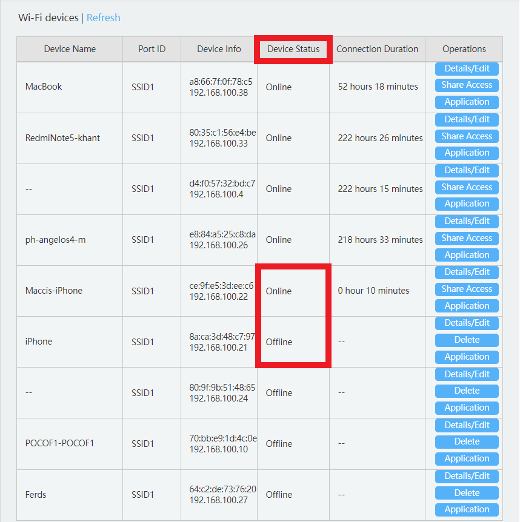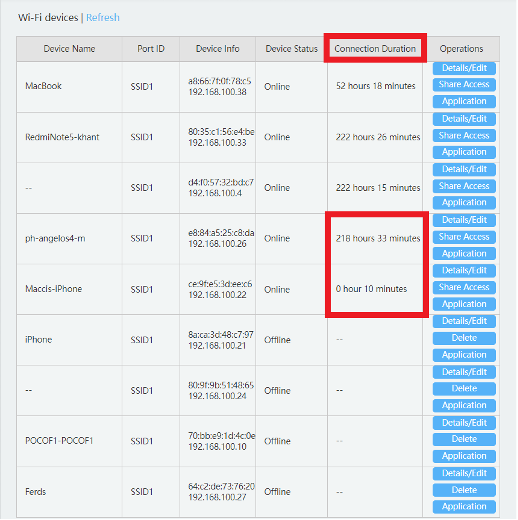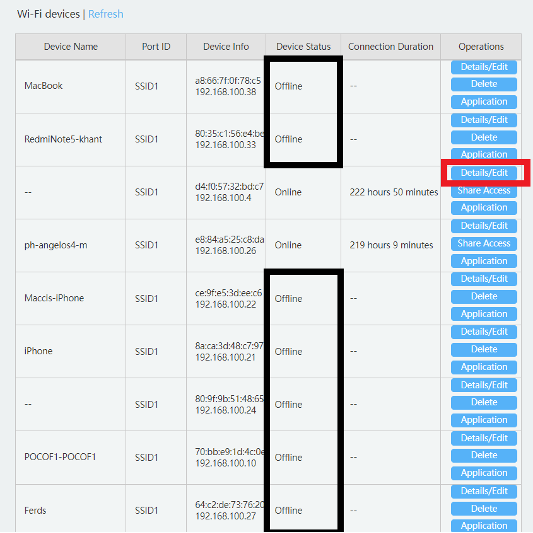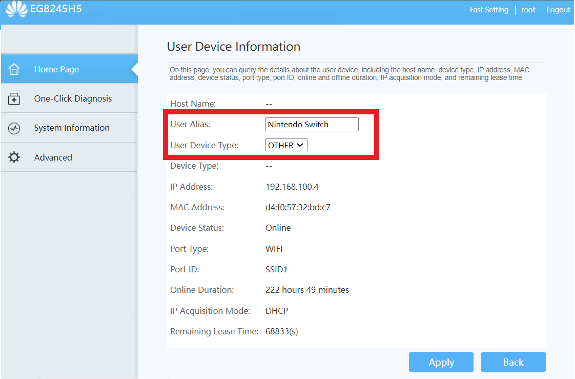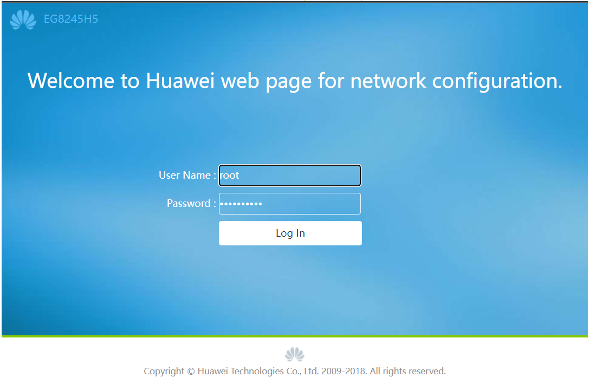How to Identify Devices on Your Network

In this short article, we will show you a simple way of identifying devices connected to your network.
Nowadays, we start and end our day while connected to the internet. We go online for work and for leisure and countless other reasons. Because of this, our devices are always connected to the network — and with this high number of connections, we cannot always keep a track of connected devices.
1. First, you need to visit and access your router’s administrative IP address. Normally it is 192.168.0.1 or 192.168.1.1.
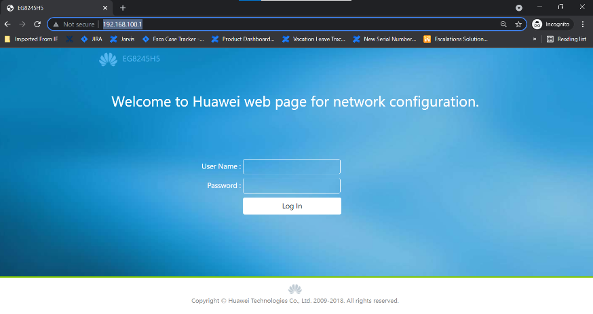
2. Log in with the administrative username and password. You can check your router’s manual for the default credentials.

3. On the home page, or in the router’s admin console, it should show you the devices connected to your network. (Different routers will use different formats.)
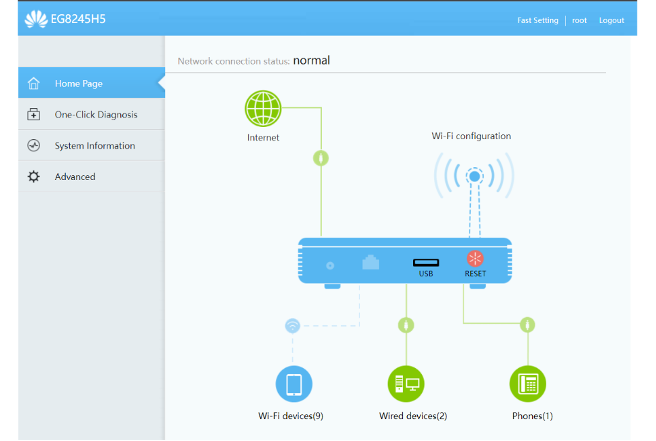
- Note that some devices do not show the device name and you may have to click on items to show details. (PS4 and Nintendo Switch sometimes do not show their device name.)
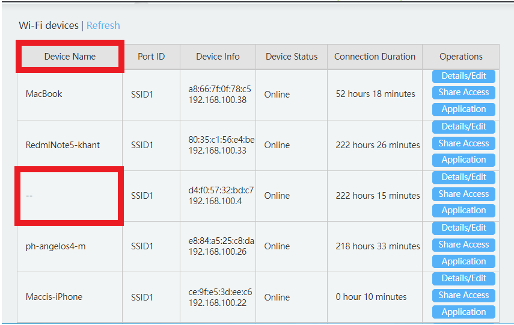
- There are instances where it will show you how long a certain device has been connected to the network or if it’s currently online or offline.
- At times, it will also list devices that are connected wirelessly or wired connected to your router.
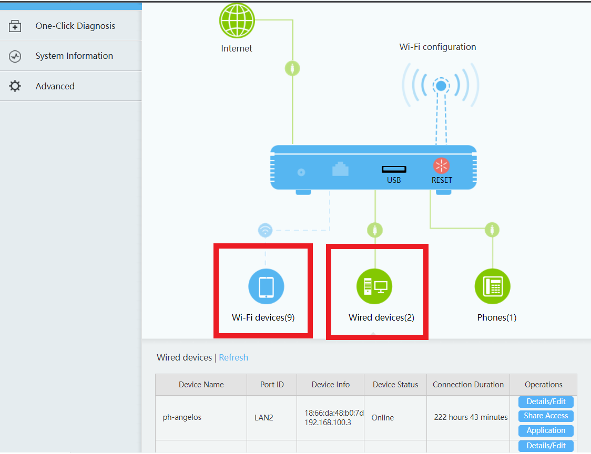
Once you are able to determine the devices connected, you will be able to identify which are the ones that should have access on your network or which are the unknown devices.
You may also do elimination process by turning off your devices one at a time to figure out the unknown devices and update the list.
If you see a device that should not be connected, some routers will allow you to block them; if not, you should update your Wi-Fi name and Wi-Fi password, forcing these devices to disconnect.
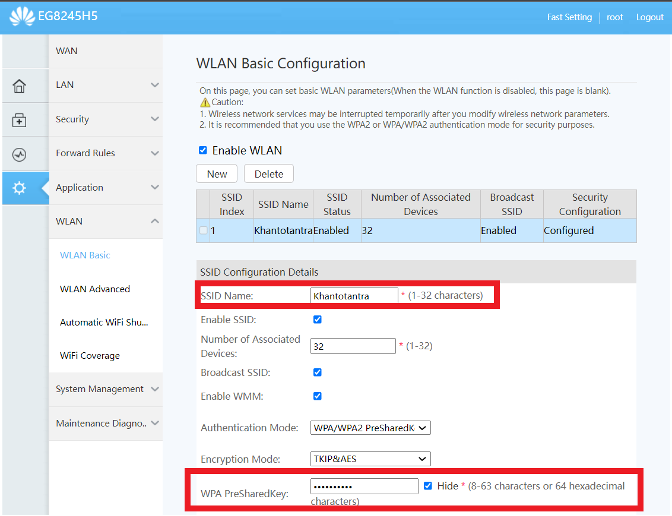
Having unknown and suspicious devices connected to your network can lead to strangers having access to your files and data, with the potential to inflict malware or steal passwords and personal information.
Taking care of connected devices on your network does not only save you Internet bandwidth but it can also protect your family as well.
If this article has been of use and/or interest to you, please do SHARE with family and friends.